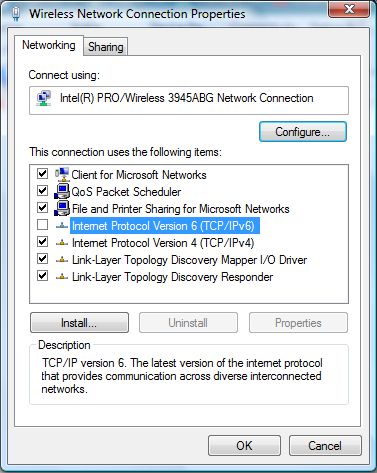For Windows Users Having Problems
- Go to Network Connections folder
- In Windows Vista, click on Start button, then go to right click on Network, select Properties, then click on Manager network connections on Tasks pane;
- In Windows 7, click on Start button, then go to Control Panel -> Network and Internet -> Network and Sharing Center, and select Change adapter settings on the right pane;
- In Windows 10, Windows 8.1 and Windows 8, open Win-X Quick Access menu, and select Network Connections.
- You should see various LAN, WAN, wireless, Bluetooth, high speed Internet, virtual Ethernet adapter, and other network connections available on the Windows computer with the network adapter description.
- Right click on the network connection that you want to disable the IPv6 interface and select Properties.
- Click “Continue” or “OK” on User Access Control permission request prompt if applicable.
- Clear the check box next to the Internet Protocol version 6 (TCP/IPv6) component in the list under “This connection uses the following items” box.
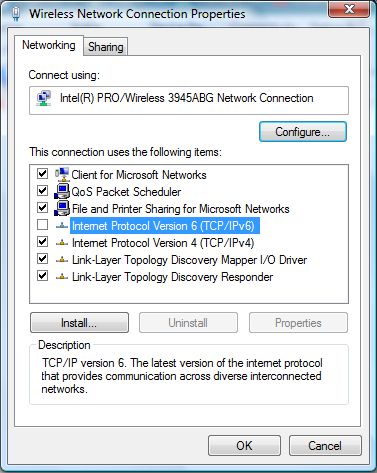
- Click OK when done.